3D modeling software "Metasequoia" official web site
We continue to develop Metasequoia 4 to make it easier for more users.
However, new users or users who have used the software after a long time may miss Metasequoia's features.
In this article, we will introduce some of the features we haven't introduced in detail in the past.
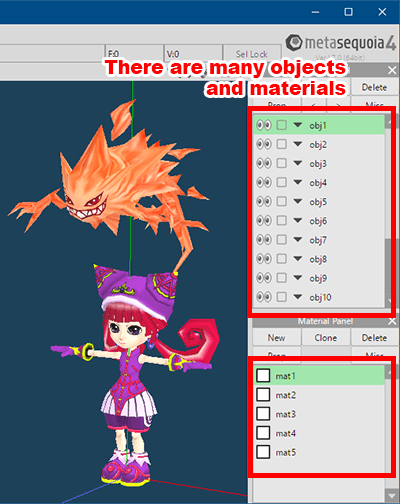
As you work, many items are added on the object panel and the material panel. If you do not know which one to edit, you can know the current object or material by the following method.
Select [Select > CurObj] from the command panel.

Place the mouse cursor on the vertex, line or face you want to check on the 3D view. The name of the object that contains it is displayed. Click it, you can select the found object as the current object.
*Another method: Use [Local] command. By clicking a face, you can select the object that contains this face as the current object.
Select [Material] on the command panel.
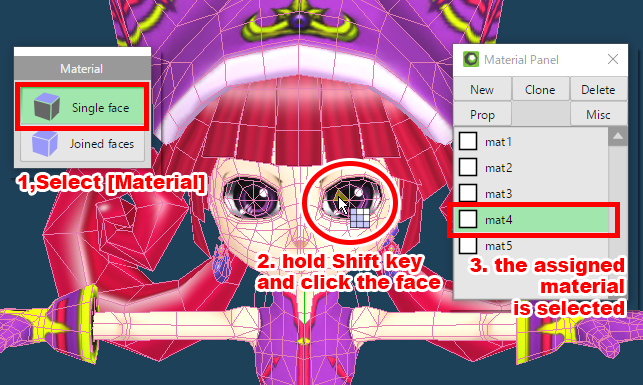
Please hold Shift key and click the face you want to check the material. On the material panel, the material assigned to that face is selected as the current material.
When [Edit option > Snap] is enabled, vertices newly created by [Create] will be placed along existing vertices, lines and faces.
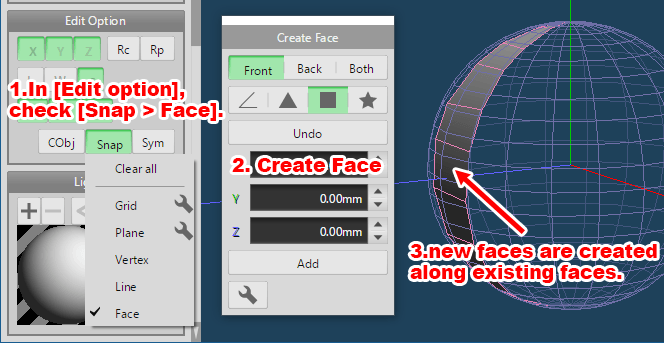
This feature is useful when creating new polygon models, along with objects with complex meshes, such as 3D scan data or objects created by [Sculpt].
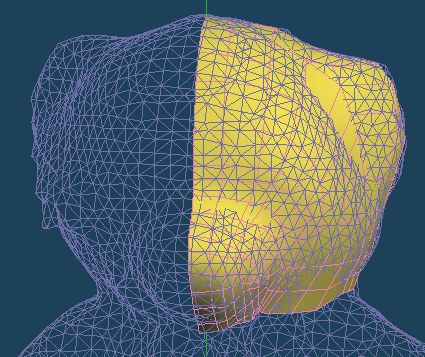
If you enable [Fr (Show only front lines)] and [Disp > Show only faces in a current object] in the view header, unnecessary faces will not be displayed.